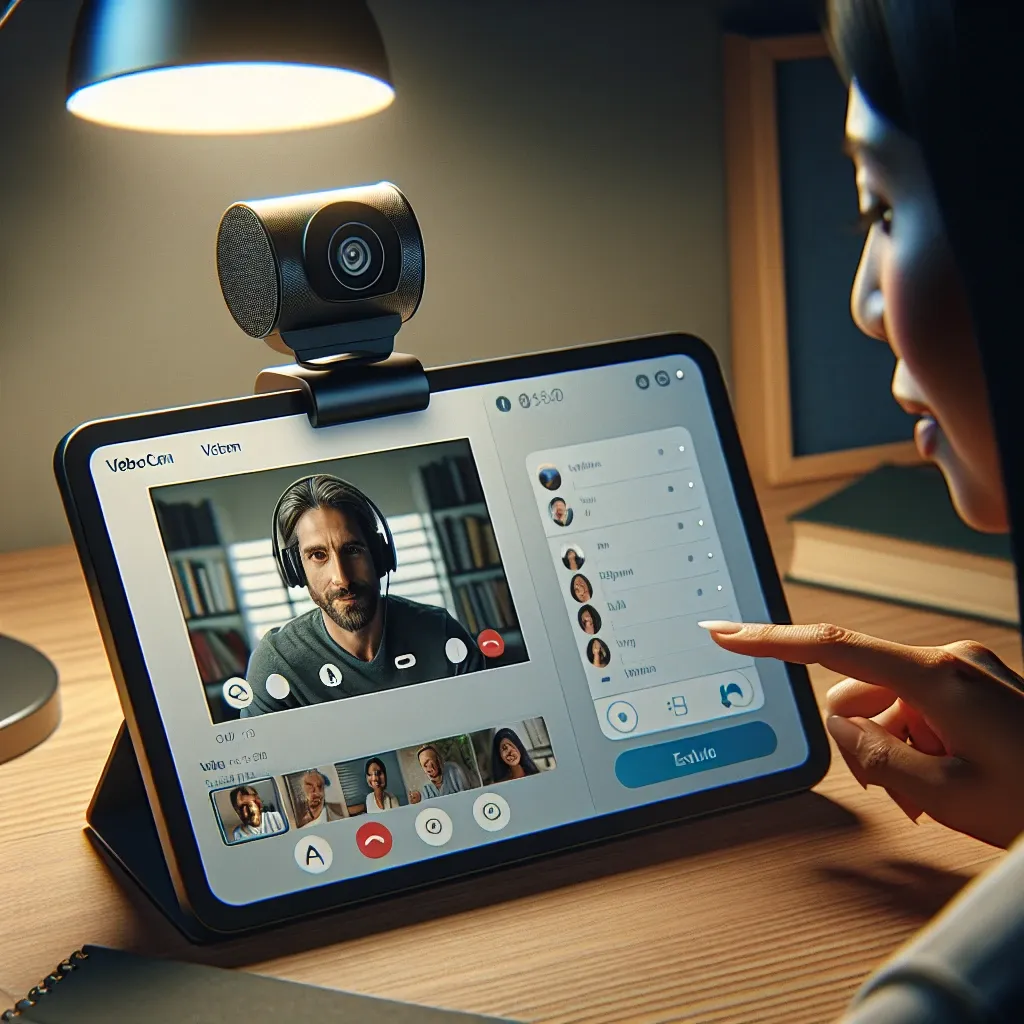Tablets have immensely grown in popularity due to their portability, ease of use, and multifunctional capabilities. One might ponder the need to use an external webcam with a tablet given the fact that most tablets come with built-in cameras. However, there are several reasons why someone might prefer an external webcam, such as higher resolution, better performance in low light, and more flexible positioning options. This article covers a detailed guide on how to use a webcam with a tablet efficiently.
Table of Contents
- Checking Compatibility
- Gathering Necessary Equipment
- Connecting the Webcam
- Installing Required Software
- Troubleshooting Common Issues
Checking Compatibility
Before proceeding to connect an external webcam to your tablet, it is crucial to ensure compatibility between your tablet and the webcam. Tablets running on both Android and iOS platforms can support external webcams, but the level of support and compatibility may vary.
| Tablet | Operating System | Support |
|---|---|---|
| iPad | iOS 13 or later | Yes |
| Android Tablet | Android 4.0 or later | Yes |
| Windows Tablet | Windows 8 or later | Yes |
Gathering Necessary Equipment
To use an external webcam with your tablet, you will require a few additional pieces of equipment:
- OTG (On-The-Go) Adapter: This adapter allows you to connect USB devices, such as a webcam, to your tablet.
- External Webcam: Choose a webcam that matches your resolution requirements, and ensure it supports USB connectivity.
Connecting the Webcam
Android Tablets
Follow these steps to connect a webcam to an Android tablet:
- Use an OTG adapter to connect the webcam’s USB cable to the tablet.
- Plug in the OTG adapter into the tablet’s charging port (usually a micro USB or USB-C port).
- Allow the tablet to recognize the new device. An alert may pop up to notify you about the connected USB device.
iPads
Connecting a webcam to an iPad requires a similar approach:
- Get an Apple Lightning to USB Camera Adapter for newer iPads or a USB-C adapter for the latest models.
- Connect the webcam to the adapter and plug the adapter into the iPad’s charging port.
- Open the application that you intend to use the external webcam with. The iPad should automatically switch to the external webcam if it is compatible.
Installing Required Software
Some external webcams might require specific software or drivers to function correctly. Here’s what you need to know:
Android Tablets
While most modern Android tablets automatically recognize and install the necessary drivers, you might need to download a third-party application like “USB Camera” from the Google Play Store to utilize the webcam fully.
iPads
If you’re using an iPad, open the camera or video conferencing app and check if it supports external webcams. Many apps, such as Zoom and Skype, natively support external cameras without additional software.
Troubleshooting Common Issues
Here are some common issues and their solutions:
Webcam Not Detected
- Check the OTG adapter connection and ensure it’s inserted correctly.
- Verify that your webcam is compatible with your tablet’s operating system.
Low-Resolution Output
- Switch to a different USB port or use a high-quality OTG adapter.
- Ensure that the webcam specifications match the performance requirements.
In conclusion, enhancing your tablet’s functionality by connecting an external webcam can significantly improve your video call quality, streaming capabilities, and overall user experience. By following the steps outlined above, you can ensure a seamless integration between your tablet and your webcam.