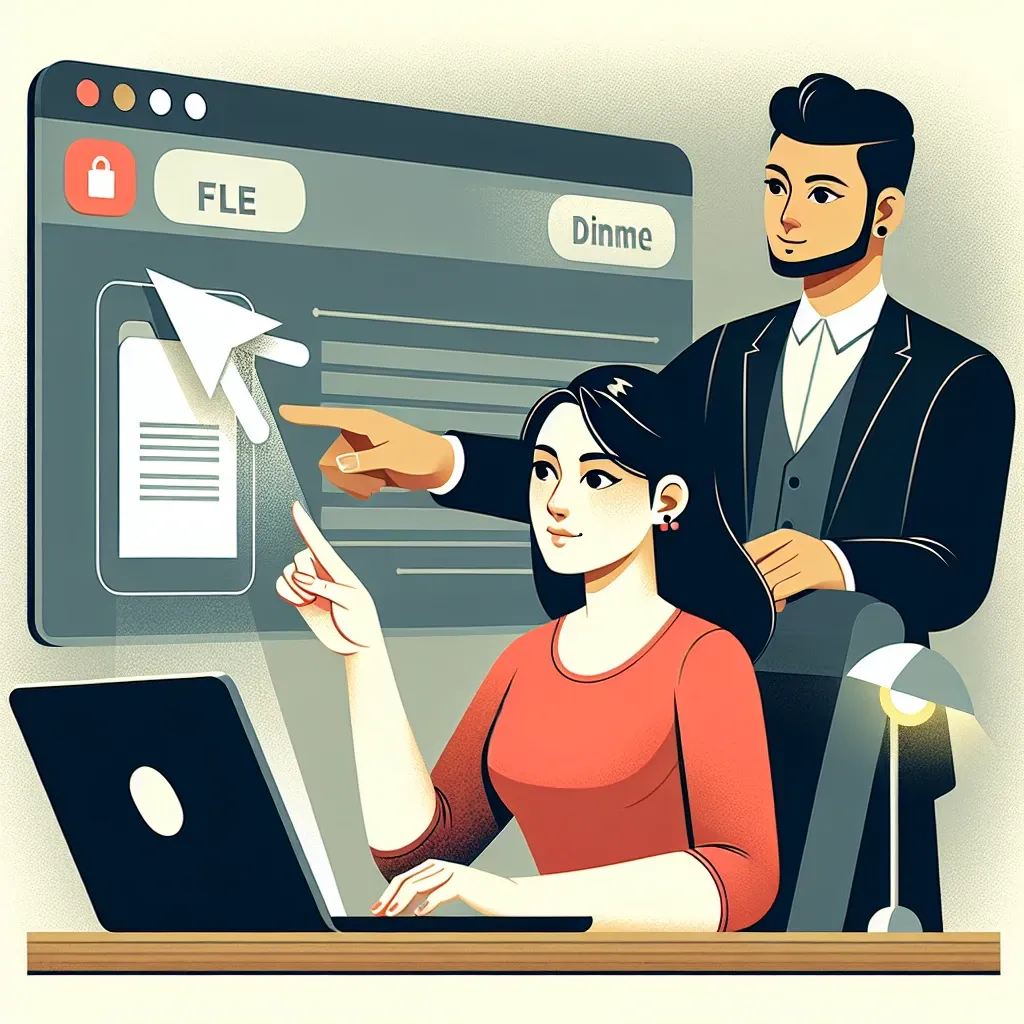Introduction
Creating a file is an essential skill for anyone using a computer. Whether you need to create a document, a spreadsheet, or an image file, knowing how to create a file is a fundamental skill that can save you time and frustration.
Step 1: Choose a Program
The first step in creating a file is to choose the program you want to use. The program you choose will depend on the type of file you want to create. For example, if you want to create a text document, you may choose a word processing program like Microsoft Word or Google Docs. If you want to create a spreadsheet, you may choose a program like Microsoft Excel or Google Sheets.
Step 2: Open the Program
Once you have chosen the program, open it on your computer. You can usually find the program in your computer’s applications or programs folder. If you have already installed the program, you can simply click on its icon to open it.
Step 3: Create a New File
After opening the program, look for the option to create a new file. This option is usually available in the program’s menu or toolbar. Click on the option to create a new file.
Step 4: Save the File
After creating a new file, it’s important to save it to a specific location on your computer. Click on the program’s ‘Save’ or ‘Save As’ option to choose where you want to save the file and give it a name. It’s a good practice to choose a location and name that you can easily remember and locate later.
Step 5: Start Working on Your File
Now that you have created and saved your file, you are ready to start working on it. Use the program’s features and tools to add content, make edits, and customize your file to meet your needs.
Conclusion
Creating a file is a simple process that can be done in a few easy steps. By following these steps, you can create a wide range of files for various purposes. With a little practice, creating files will become second nature, and you’ll be able to create, save, and work on files effortlessly.